BloodHound, is a tool wide used by red teamers to interact and find attack paths within a domain. It utilizes graph theory to uncover hidden and often unintended connections in an Active Directory environment.
It operates as a single-page Javascript web app, built on Linkurious and powered by a Neo4j database that receives data from a PowerShell ingestor.
BloodHound enables users to assess Active Directory settings effectively by helping discover intricate attack routes that would be challenging to identify rapidly. Additionally, it allows defenders to detect and eliminate these attack paths. As of version 4.0.0, BloodHound offers support for Azure.
Installing Pre-Requisites
Download OpenJDK
The first step is to download OpenJDK, curently neo4j supports OpenJDK17 even when the last version is JDK20. For this go to Microsoft Site to download the version for Windows.
Installing Node4j
Go to the Official site of Node4j and Download the Community Edition latest version.
Make sure you create a dedicated folder for BloodHound, this way it will be easier to connect the database and the application.
and navigate to the path where you have the \bin folder for neo4j.
cd C:\Users\info\Desktop\info\tools\Blood Hound\neo4j-community-4.4.21-windows\neo4j-community-4.4.21\bin
To install execute:
neo4j.bat windows-service installOnce installed successfully, start the service by executing
net start Neo4jThis is case sensitive so remember that the N is in uppercase.
Neo4j Web Console
Now let's move to the neo4j web console, this opens by default in port 7474
http://localhost:7474
Make sure local firewalls are down and the browser accepts insecure connections. ATP also must be disabled.
This tool is used for red team exercise that is why we lower all the shields, hence why we need to have a dedicated VM for this type of insecure configuration.
Login into the Neo4j web Console
The default credentials to authenticate to the neo4j web console are username neo4j, password neo4j, you will be prompted to change your password after first login.
BloodHound Installation
Lets go to the official BloodHound repo and download the latest release for Windows.
Now you have BloodHound installed correctly in your windows environment.
Next you will have to run a collector so you can start extracting data to be ingested into your BloodHound.
By default SharpHound comes in the BloodHound installation.
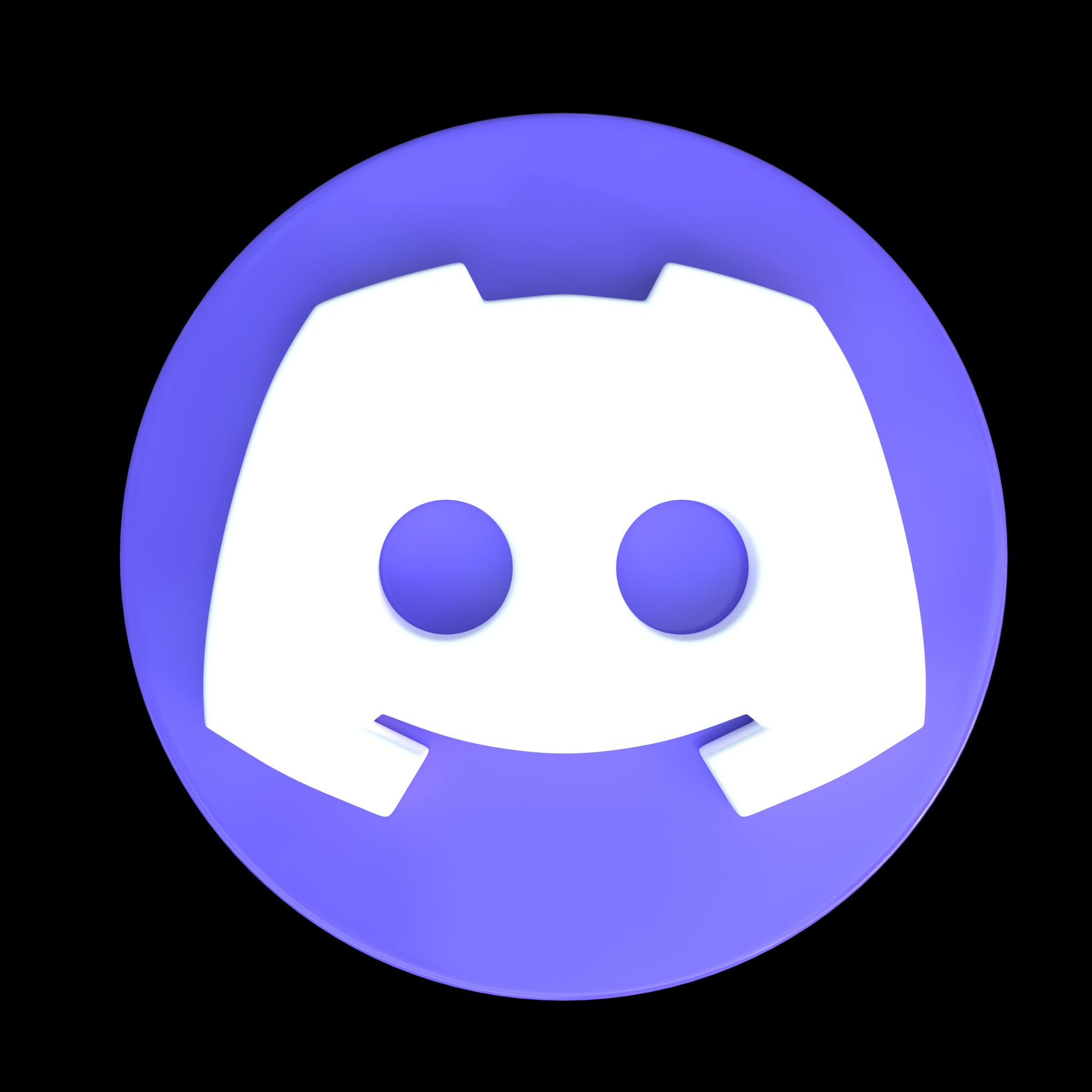















Comments
Post a Comment